4.2 RDK X5 Module
This section describes how to remotely access the RDK X5 Module of the USX51 computing flight controller through a personal computer, such as logging in remotely through a serial port or a network (VNC, SSH).
Serial port
The RDK X5 Module provides a debug serial port to enable serial port login and debugging. The parameters of the computer serial port tool are as follows:
- Baud rate: 921600
- Data bits: 8
- Parity: None
- Stop bits: 1
- Flow Control: None
When connecting via serial port, you need to connect the AI UART0 interface of the USX51 computing power flight controller to the PC through a serial-to-USB adapter board.
- Serial port connection diagram
Normally, when users use this interface for the first time, they need to install the CH340 driver on their computer. Users can search for CH340串口驱动 keywords to download and install it.
Serial port login requires the use of PC terminal tools. Currently, commonly used tools include Putty, MobaXterm etc. Users can choose according to their own usage habits. The port configuration process of different tools is basically similar. The following takes MobaXterm an example to introduce the process of creating a new serial port connection:
- When the serial-to-USB adapter board is first plugged into a computer, the serial port driver needs to be installed. The driver can be obtained from the Tools sub-section of the Resource Center. After the driver is installed, the device manager can normally identify the serial port board port, as shown below:

- Open
MobaXtermthe tool, click on itSession, and then selectSerial - Configure the port number. For example
COM3, the actual serial port number used is based on the serial port number identified by the PC. - Set the serial port configuration parameters as follows:
Configuration items Parameter value Baud rate RDK X5 Module (921600) Data bits 8 Parity None Stop bits 1 Flow Control none - Click
OKand enter username:root, password:rootto log in to the device
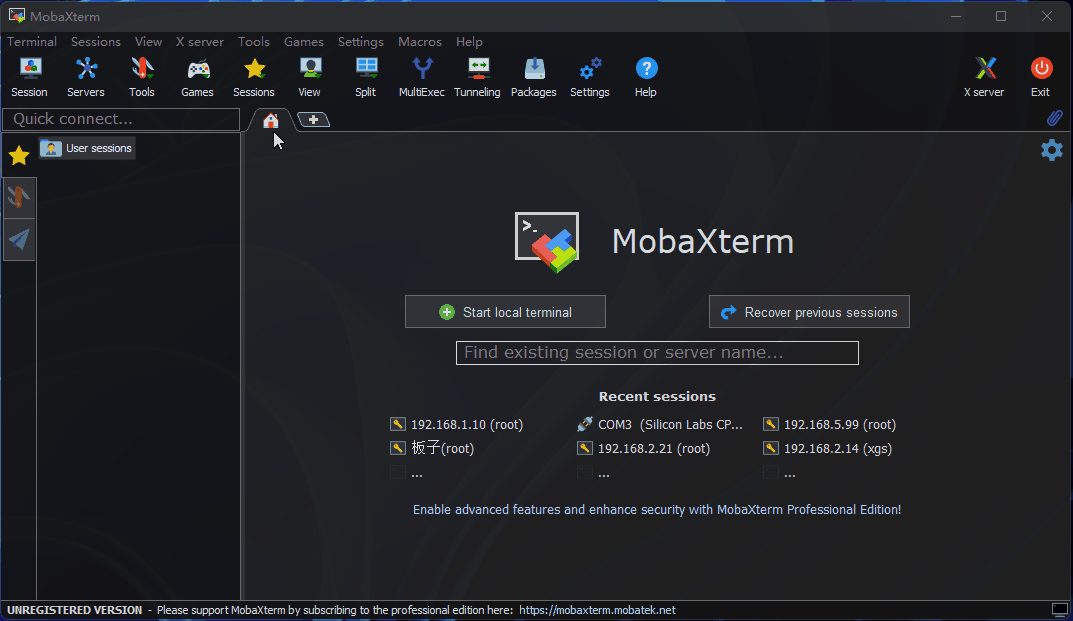
At this point, you can use ifconfig the command to query the IP address of the RDK X5 Module, where eth0 and wlan0 represent the wired and wireless networks respectively:
root@ubuntu:~# ifconfig
eth0: flags=4163<UP,BROADCAST,RUNNING,MULTICAST> mtu 1500
inet 192.168.127.10 netmask 255.255.255.0 broadcast 192.168.1.255
inet6 fe80::211:22ff:feaa:7637 prefixlen 64 scopeid 0x20<link>
ether 00:11:22:aa:76:37 txqueuelen 1000 (Ethernet)
RX packets 767 bytes 54006 (54.0 KB)
RX errors 0 dropped 0 overruns 0 frame 0
TX packets 5766 bytes 246466 (246.4 KB)
TX errors 0 dropped 0 overruns 0 carrier 0 collisions 0
device interrupt 43 base 0xa000
lo: flags=73<UP,LOOPBACK,RUNNING> mtu 65536
inet 127.0.0.1 netmask 255.0.0.0
inet6 ::1 prefixlen 128 scopeid 0x10<host>
loop txqueuelen 1000 (Local Loopback)
RX packets 3847 bytes 339115 (339.1 KB)
RX errors 0 dropped 0 overruns 0 frame 0
TX packets 3847 bytes 339115 (339.1 KB)
TX errors 0 dropped 0 overruns 0 carrier 0 collisions 0
wlan0: flags=4099<UP,BROADCAST,MULTICAST> mtu 1500
ether 08:e9:f6:ae:f8:8a txqueuelen 1000 (Ethernet)
RX packets 0 bytes 0 (0.0 B)
RX errors 0 dropped 0 overruns 0 frame 0
TX packets 0 bytes 0 (0.0 B)
TX errors 0 dropped 0 overruns 0 carrier 0 collisions 0
Network status
Before using remote login, you need to ensure that the network communication between the computer and RDK X5 Module is normal. If not ping, you need to confirm it by following the steps below:
- Confirm the IP address configuration of the RDK X5 Module and the computer. Generally, the first three segments should be the same, for example, RDK X5 Module:
192.168.127.10Computer:192.168.127.100 - Confirm whether the subnet mask and gateway configuration of RDK X5 Module and computer are consistent.
- Check whether the computer network firewall is turned off
The RDK X5 Module wired Ethernet uses static IP mode by default, with an IP address of 192.168.127.10. For direct connections between the RDK X5 Module and a computer, simply configure the computer to a static IP address and ensure it is in the same network segment as the RDK X5 Module. Using Windows 10 as an example, the steps to modify the computer's static IP address are as follows:
- Find the corresponding Ethernet device in the network connection and double-click to open it
- Find the Internet Protocol Version 4 option and double-click it to open it.
- Fill in the corresponding network parameters in the red box below and click OK
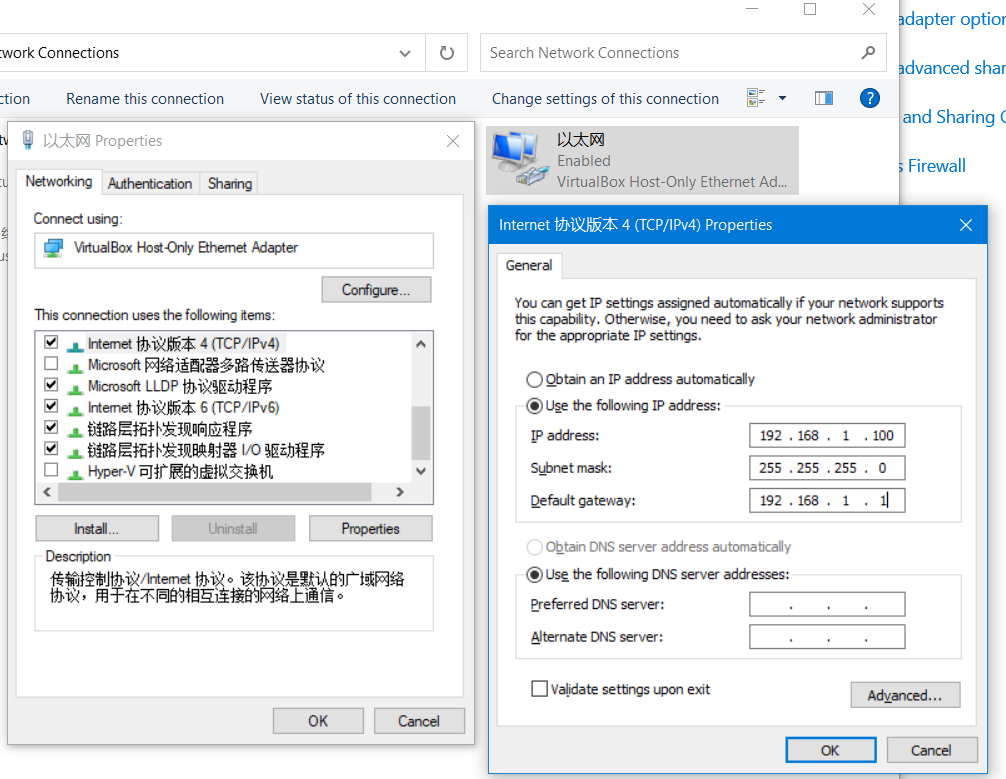
To configure the RDK X5 Module wired network to dynamically obtain DHCP mode, refer to the Wired Network section for configuration.
VNC
Video: https://www.bilibili.com/video/BV1rm4y1E73q/?p=4
This section, for users of the Ubuntu Desktop system, explains how to VNC Viewer implement remote desktop login. VNC Viewer Remote Desktop is graphical desktop sharing software that allows remote device login and desktop control from a computer. This software allows you to preview the RDK X5 Module system desktop on your computer monitor and operate it remotely using the computer's mouse and keyboard. Users can use VNC Viewer to achieve the same results as operating the RDK X5 Module locally. Download VNC Viewer here.
**Connecting to the RDK X5 Module**
Currently, VNC supports two connection methods: direct and cloud. Users can choose according to their own needs. This article recommends using the direct connection method. The connection steps are as follows:
- Enter the device IP address, for example: 192.168.127.10

- Enter the IP address and press Enter. A prompt pops up saying that the link is not encrypted. Click
Continue
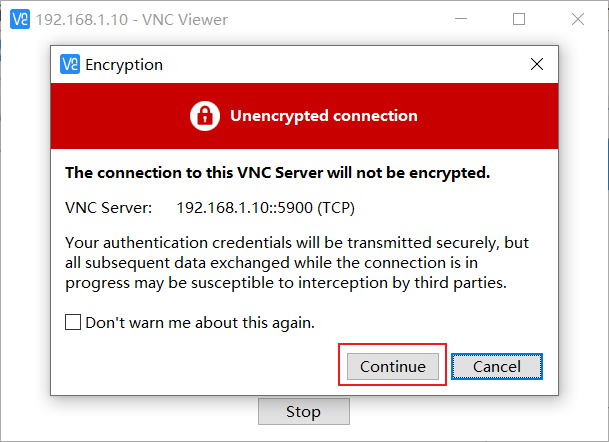
- Enter the password
sunrise, checkRemember password, and clickOKConnect
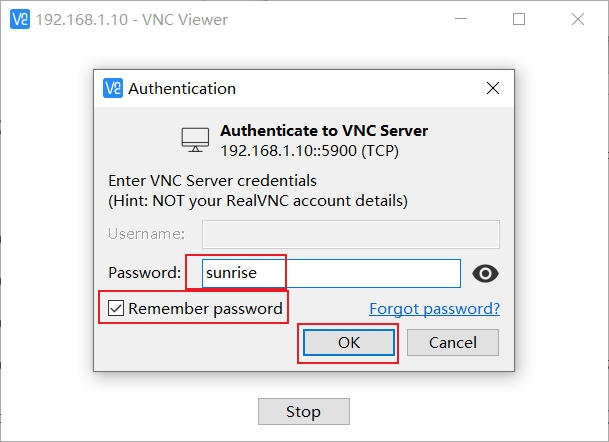
SSH
In addition to logging into the remote desktop via VNC, you can also log in to the RDK X5 Module via SSH. The following describes the steps for creating a remote desktop using terminal software and a terminal command line.
Terminal
Currently, commonly used terminal tools include Putty, MobaXterm etc. Users can choose according to their own usage habits. The port configuration process of different tools is basically similar. The following takes MobaXterm an example to introduce the process of creating a new SSH connection:
- Open
MobaXtermthe tool, click on itSession, and then selectSSH - Enter the IP address of the RDK X5 Module, for example
192.168.127.10 - Select
specify username, entersunrise - After clicking OK, enter the username (sunrise) and password (sunrise) to complete the login
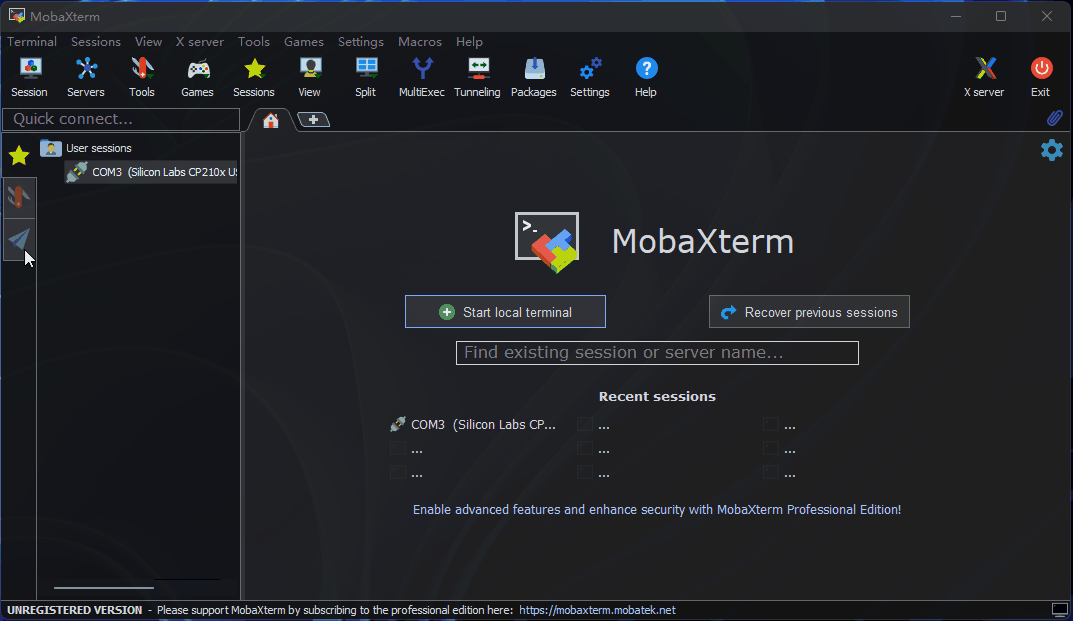
Computer command
Users can also log in through SSH via the command line. The steps are as follows:
- Open a terminal window and enter the SSH login command, for example
ssh sunrise@192.168.127.10 - A connection confirmation prompt pops up, enter YES
- Enter the password (sunrise) to complete the login
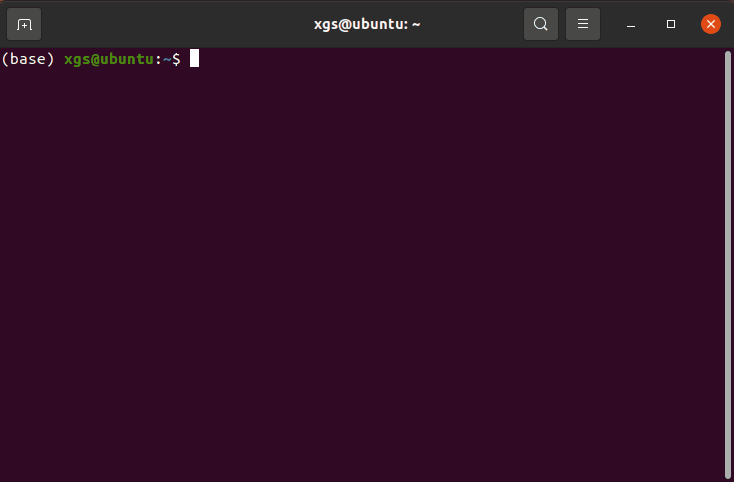
Wireless WIFI LAN
For the above steps, you need to keep the serial line connected at all times. Use the following command to achieve LAN access
sudo nmcli device wifi rescan # 扫描wifi⽹络
sudo nmcli device wifi list # 列出找到的wifi
sudo wifi_connect "SSID" "PASSWD" # 连接指定wifi
After the above command is successful, the successfully xxx
Finally, the board ifconfig can be used to obtain the board IP address, then the serial line can be unplugged and the SSH login can be used to connect remotely.